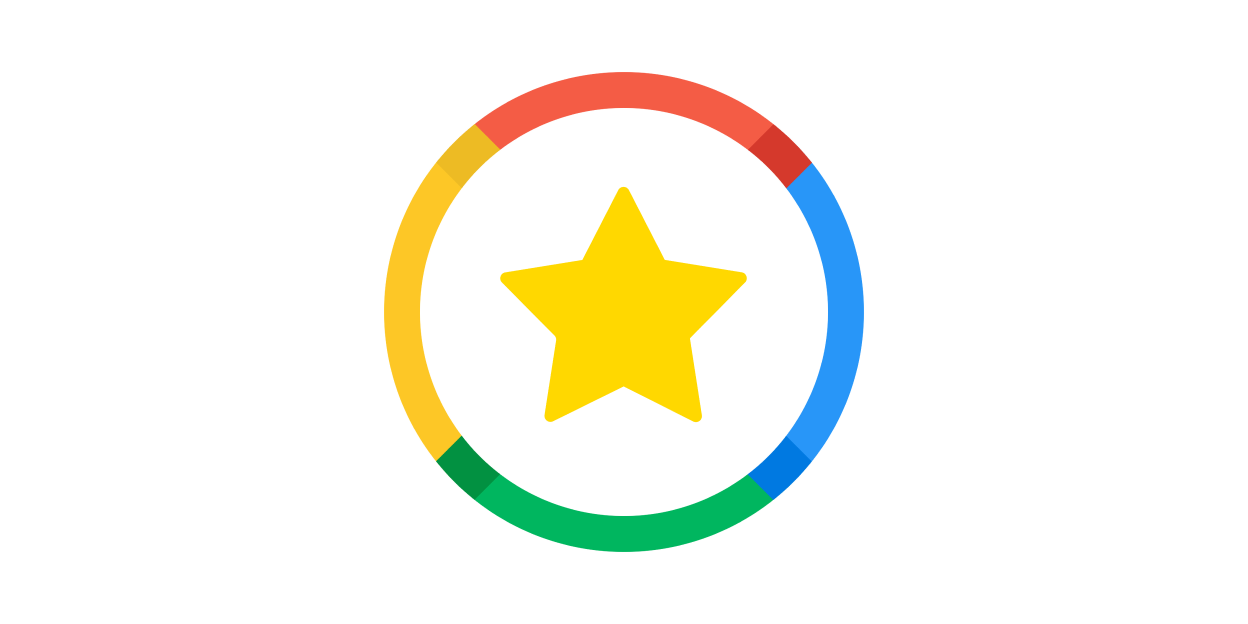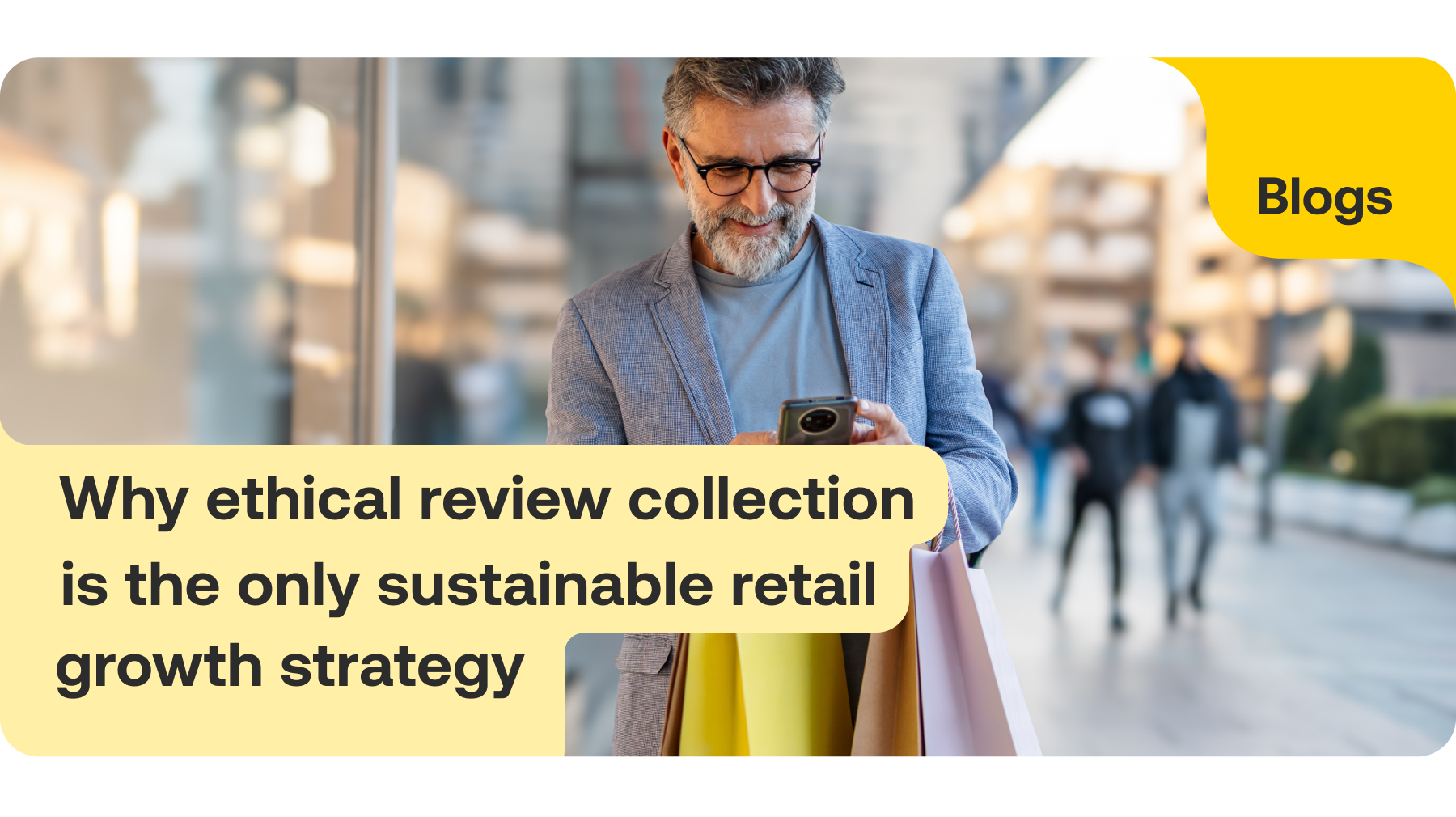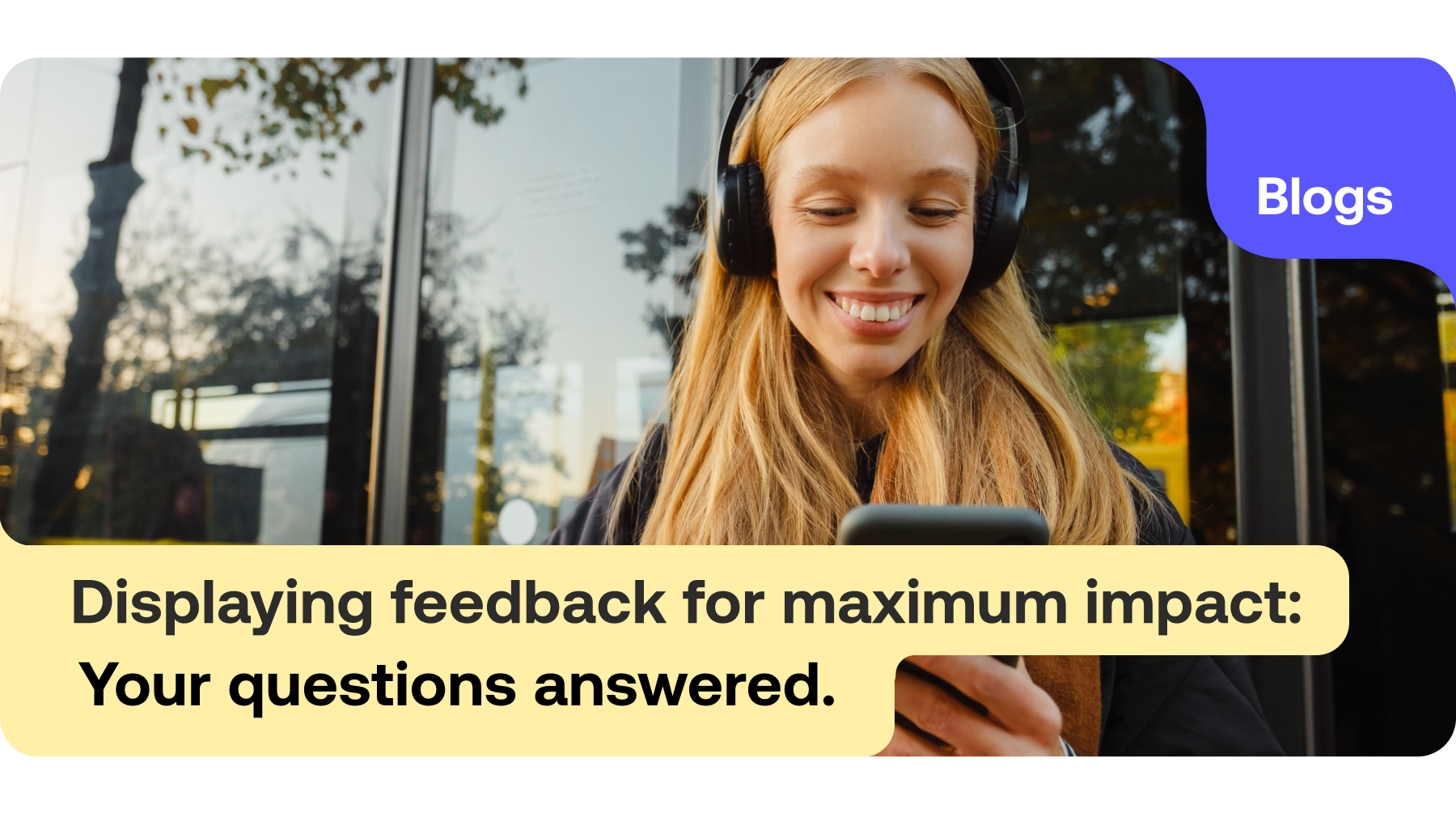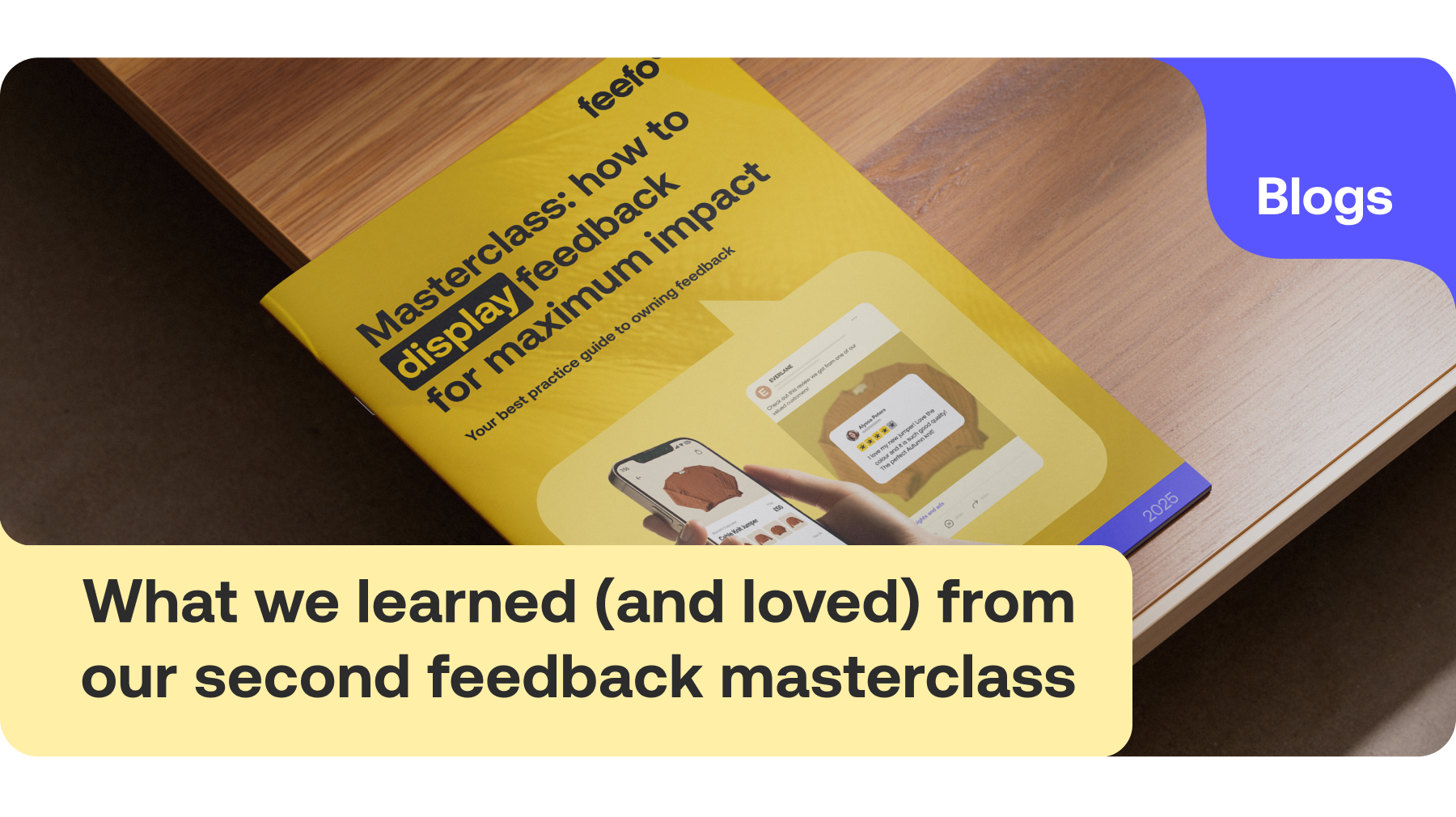Google Star Ratings can make your business stand out from its competitors. Find out how to start collecting them today with our complete guide. Read at Feefo.
It's no secret that Google is the most widely used search engine on the internet.
With ranking at the very top of the search results becoming more important by the day, brands must do everything they can to stand out from the sea of search listings.
Take a look at our guide to using Google ratings and Google reviews, and SEO tactics to help boost your business online. We’ll cover the basics of how to implement Google Seller Ratings and organic stars to grab your customers’ attention and drive traffic to your website.
What are Google Star Ratings?
Google uses a five-star rating scale to rank businesses and products based on performance and aggregate customer feedback; this is a Google Star rating. Consumers can leave a business, service, or product review — which includes choosing a grade from one star (poor performance) to five stars (excellent service).
Having Google Stars pop up next to your results is really beneficial, as they can:
- Help your business stand out from the competition
- Show your business as a highly-rated seller
- Provide social proof to your potential customers
- Boost click-through rates and increase traffic to your site
Google Star ratings can be more beneficial than Google Seller ratings alone, since Google Star ratings appear in both organic and paid search results, while Google Seller Ratings only appear in paid ads.
Where do Google Star Ratings appear?
Google Star Ratings can appear on organic and paid search results. They are called “organic stars” when they appear in organic listings, or “seller ratings” when they show within paid ads.
While Google Star Ratings generally function the same across organic and paid results – as a trust signal to increase consumer confidence – organic stars and seller ratings work differently across each marketing channel.
Let’s take a closer look at each of them.
Organic Stars
Organic stars appear in the form of a star rating, followed by a numerical rating out of five and then the total number of reviews. They are a type of rich snippet; organic stars enhance an organic search result as they stand out against other organic listings and show that products are reliable and well-reviewed.
Organic stars will only appear alongside search results for individual product pages in the organic search results.
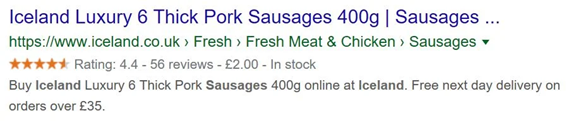
To decide on this star rating, Google collects data from trusted review sites to come up with an average score.
To be eligible for organic stars:
- You need to collect product reviews from a trusted third-party platform, such as Feefo
- You need to mark up your individual product pages with the correct product schema (code that helps search engines understand the content of a website and consequently show the most relevant results)
How do organic stars work?
You cannot display organic stars alongside your homepage, dedicated reviews page, or service pages.
You must mark up product pages with reviews in the correct code, according to schema.org guidelines. Search engine crawlers (Googlebot) then grab this information from the page code to index the page. Google then uses its search engine algorithm to display this information – where appropriate – in the rich snippets on the search engine results pages (SERP)s.
Within the product schema, the AggregateRating markup is directly responsible for the golden stars and the average rating value. You can have a product schema without Aggregate Rating, but you cannot have Aggregate Rating without product markup.

How to get Aggregate Rating mark-up
To get the Aggregate Rating mark-up to generate organic stars, you need to collect customer reviews. Here are a few options for collecting customer reviews:
- Proprietary review system
- A third-party review system (Feefo, Google etc.)
Most third-party review platforms will automatically insert product schema (and Aggregate Rating) into the page code.
Feefo inserts product schema together with Aggregate Rating via the on-page integration review on page display. On top of that, the Feefo Product Schema can merge with another set of product schema on the page.
Why aren’t my organic stars appearing?
Feefo has no control over whether organic stars are displayed or not and your schema will only make you eligible for the stars – adding it to your site doesn’t mean they’ll automatically appear.
Google review stars are shown at Google’s discretion, when and where they believe they are most relevant. This may mean they show in some searches, but not others. You might also find you have to wait weeks or even months for them to appear.
If all else fails, double check your schema markup is correct. You can do this by running your site through
Google’s Structured Data Testing Tool.
Why have my organic stars disappeared?
Even if you’ve set up everything perfectly, Google may no longer see your site as being relevant for specific search terms. Google changes the way it shows its results all the time, so this may affect how your website is displayed.
If you’ve recently updated your site, your stars may disappear. Simply re-adding the code should bring them right back.
How do I improve my Google organic star ratings?
You can only provide product ratings for the last 12 months and these should count towards the rating average. This is because Google believes that these reviews are the most relevant to the reader.
If you open the review average to all-time, it will be very difficult to improve your rating average in the short term, as the ratings from past years will be added to the calculation of the average. This might make it harder for recent changes to be reflected in the aggregate rating.
The best way to improve your Google organic star rating is to listen to, analyse, and implement improvements to your business based on collected reviews and feedback. Your new rating will reflect in the latest reviews left for your product or service once you start improving your product, customer service and customer experience.

Seller Ratings
Google seller ratings are an automated Google Ads extension that displays your business’s average star rating alongside your paid ads. This includes ads on both the Google Search Network and within Shopping ads.
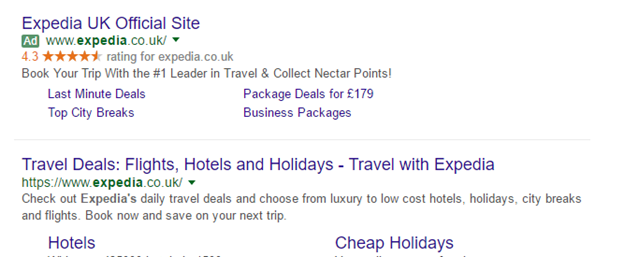
Google calculates your seller rating based on your aggregate score collected from independent Google-trusted review providers, such as Feefo, and Google’s own customer review and survey platforms. Together they make up your overall seller rating.
Seller ratings are one of the best ways to help people search Google to find businesses they can trust to provide a quality service. The higher your seller rating, the more likely it is that your ad will perform well and start generating quality leads for your business.
How do I qualify for seller ratings?
There are several requirements you need to meet to create an environment where seller ratings can start to appear underneath your ads:
- A Google Ads campaign ad
- Collecting reviews through a source trusted by Google, such as Feefo
- A minimum of 100 unique and verified reviews per country, over the past 12 months
- An overall star rating of 3.5 or higher on Google Shopping
There are also strict Google guidelines around how businesses collect reviews which can affect their seller ratings. To comply with Google’s requirements:
- Businesses cannot offer financial incentives in exchange for feedback – You cannot encourage them to leave feedback by offering a financial incentive. These include gift cards, discounts on future purchases, or free samples.
- Reviews tied to a transaction must be left within 90 days –If a transaction has taken place, such as a booking or a product purchase, customers must leave their feedback within 90 days of receiving a feedback invitation from you.
How do I add seller ratings to my PPC ads?
Seller ratings are an automated extension, which means once you’ve hit the eligibility requirements, there’s nothing else you need to do.
Why aren’t my seller ratings appearing?
Once you’ve met all the requirements, you may have to wait up to eight weeks until seller ratings start appearing on your ads. Even then, it is at Google’s discretion to choose to show seller ratings in your ads or not. This means that sometimes they may appear, and other times they may not, regardless of whether you’ve met the requirements.
Google favours high-quality content, so 100 five-star reviews with no content are unlikely to qualify for seller ratings. Make sure you’re collecting quality reviews, rather than just star ratings.
Additionally, those 100 reviews must be from the same country as the ad campaign you’re trying to achieve seller ratings for.
For example, if your business operates in the UK and France, you must have at least 100 reviews from each country to qualify for seller ratings in both countries. If you have 150 reviews in total, 100 from UK customers and 50 from French customers, you will only qualify for seller ratings within your UK ad campaigns.
The quality of your ad can also impact your ability to appear for seller ratings. Your Ad Rank, which can be between 1 and 10, factors in the quality of your ad, its landing page, and your bid.
If your Ad Rank is low, you need to improve your ad's quality or increase your bid. Google doesn’t provide much information about how high your Ad Rank should be before seller ratings start to appear, but we recommend aiming for a 7 or above.
Your ad position, which is where your ad appears on the Google search results page, can also affect whether extensions will show as space is limited. Ads that appear higher up get the first chance to show extensions. Again, to improve your ad position, you may need to increase your bid, ad quality or both.
Why don’t my seller ratings appear every time I search the same search terms?
You may notice that even though you’re searching for the same keyword every time, seller ratings may not appear on your ad on every search. There could be several reasons for this:
- Google only shows review ad extensions a limited number of times. If you’re constantly conducting the same search, Google may change your results.
- Google might decide it's not the best time of day to show seller ratings, based on the intent of the query.
- Your search recency and cached results are affecting your results.
How can I check if my seller ratings are showing?
It's easy to check if your seller ratings are appearing. All you need to do is enter this into your browser and change {your website} to your website’s URL:
https://www.google.com/shopping/ratings/account/lookup?q={yourwebsite}

From here, you will be able to see your overall rating, a review summary, and the reviews that have been pulled through in full.
If your business doesn’t meet the minimum threshold for seller ratings, this page may not load.
How to measure your seller rating's performance
To find out how Google seller ratings are affecting your business, you’ll need to have a look at the change in click-through rate (CTR), cost-per-click (CPC), and the percentage of impressions impacted by seller ratings.
This can all be reviewed from your Google Ads account, in your Automated Extension report.
Here’s how you can view your data from your Ads account:
- Select a campaign with seller rating extensions.
- Click ‘Ads and extensions’ in the menu, and then ‘Automated extensions’ at the top of the page.
- Select ‘Columns’ and choose the metrics you wish to measure. We’ve ticked the ones we suggest measuring in the screenshot below.